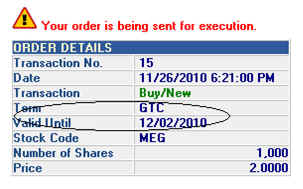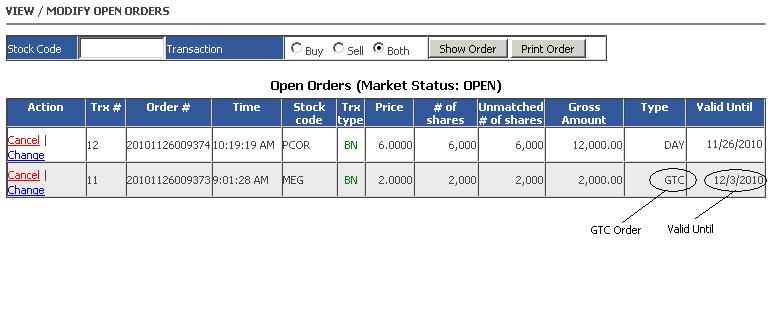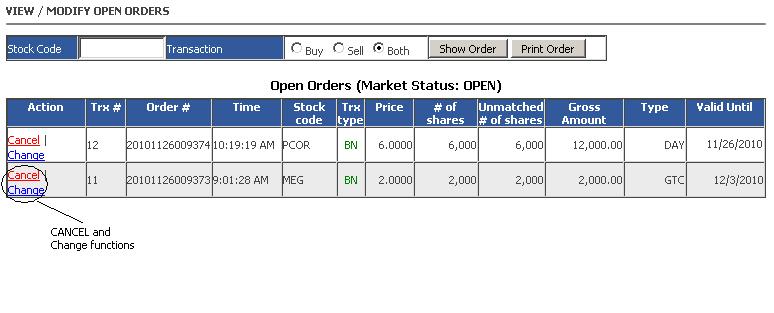| COLFinancial is
introducing two new order types:
1. COLFinancial Good-till-Cancelled (GTC) Order 2. COLFinancial At-the-Close Order How to Use When the Market is Open How to Use When the Market is Closed
The COLFinancial GTC orders are limit orders which are valid for seven (7) calendar days. For example, if the GTC order is entered on November 26, the order will be valid until January 25. If the Valid Until date is a non-trading day, it will no longer be valid on the next trading day which follows. For example, if a GTC order is valid until November 20 which is a Saturday, on November 22 (Monday) which is the first trading day that follows, the GTC order will no longer be valid. ENTERING GTC ORDERS
GTC orders can be issued through the Order Entry function on the 'Trade/Portfolio' section and can be entered during trading time when the market status is either in Pre-Open, Open, or Trading at Last only (from 9:00AM to 12:10PM). GTC orders cannot be entered/modified/cancelled during off hours as the Exchange needs to be open to accept and validate GTC order requests. Lastly, like any normal order, it cannot be cancelled/modified during (9:15AM-9:30 AM and between 11:59AM-12:00PM) as all orders including GTC's have to follow the Exchange's order regulations on cancellations and modifications.
To enter GTC orders, go to the Order Entry Function (Trade/Portfolio->Enter Order) Press on the GTC selector then enter the Stock Code, Number of Shares, and Price then press on the Preview Order button as shown below:
The Preview Order window will appear as follows:
Note that the Term field column should indicate GTC and the Valid Until field column should indicate the final date of your GTC order.
Note that the Order Confirmation notice will also show the Term and Valid Until values correspondingly.
VIEWING YOUR GTC ORDERS
You can view your GTC orders in the same window as regular orders. Go to the View / Modify Open Orders Window (Trade/Portfolio->View/Modify Order):
Your GTC order will remain on this window while it is still valid.
CANCELING / CHANGING YOUR GTC ORDER
GTC orders can only be cancelled when the market status is in Pre-Open, Open, or Trading at Last. Again GTC orders cannot be cancelled/modified during off hours as the Exchange needs to be open to accept and validate GTC order requests. Lastly, like any normal order, it cannot be cancelled/modified during (9:15AM-9:30 AM and between 11:59AM-12:00PM) as all orders must follow the Exchange's order regulations on cancellations and modifications.
The COLFinancial At-the-Close order allows you to enter an order that will be sent to the Philippine Stock Exchange for execution during the market run-off period (12:00 PM-12:10 PM) at a price equivalent to the closing price of the stock. The ATC order must be sufficiently funded with cash or stocks to remain a valid day-only order.
The COLFinancial ATC order follows these mechanics:
You may enter an ATC order when the market is OPEN or when the market is CLOSED. To enter an ATC order when the market is OPEN, perform the following steps: 1. Log-in to your account at COLFinancial.com. 2. Click on the 'Trade/Portfolio' tab. 3. Select the 'Enter Order' option. 4. Your order entry form now has an additional row labeled Term with three options: ATO, GTC, and ATC. 5. Select the ATC option from the Term selection. 6. Your order entry form now has one less entry which is the Price. 7. Enter your usual order details for Transaction (BUY/SELL), Board (MAIN/ODDLOT), Stock Code, and #Shares. 8. Click on the 'Preview' button and review your order details. You will notice that the price used in your order details is a temporary price equivalent to the last best bid for the stock if there is any. If there is none, this would be equivalent to the closing price of the stock. This temporary price is used for preliminary calculation only to determine more or less if you have the cash or shares to execute the transaction. The actual price that your order will have would be equivalent to the price of the stock during market RUN-OFF. 9. If your order details are acceptable to you, enter your password and click on the 'Place Order' BUTTON. 10. You have just entered your ATC order. 11.To view your ATC order while the market is open, click on the 'View/Modify Order' option. 12.Your ATC orders are indicated by an ATC value under the Term column under the Scheduled Orders heading. 12.When the market state becomes RUN-OFF, your ATC order will get sent to the Exchange with the price equivalent to the price of the stock during RUN-OFF. Only ATC orders which have enough cash or stocks to execute the order will get sent. 13.To view/modify your ATC order while the market is in RUN-OFF, click on the 'View/Modify Order' option. 14.Your ATC orders are indicated by an ATC value under the Term column of the Open Orders column. To enter an ATC order when the market is CLOSED, perform the following steps: 1. Log-in to your account at COLFinancial.com. 2. Click on the 'Trade/Portfolio' tab. 3. Select the 'Off-hours Order' option. 4. Your order entry form now has an additional row labeled Term with three options: ATO, GTC, and ATC. 5. Select the ATC option from the Term selection. 6. Your order entry form now has one less entry which is the Price. 7. Enter your usual order details for Transaction (BUY/SELL), Board (MAIN/ODDLOT), Stock Code, and #Shares. 8. Click on the 'Preview' button and review your order details. You will notice that the price used in your order details is a temporary price equivalent to the last best bid for the stock if there is any. If there is none, this would be equivalent to the closing price of the stock. This temporary price is used for preliminary calculation only to determine more or less if you have the cash or shares to execute the transaction. The actual price that your order will have would be equivalent to the price of the stock during market RUN-OFF. 9. If your order details are acceptable to you, enter your password and click on the 'Place Order' BUTTON. 10. You have just entered your ATC order. 11.To view your ATC order while the market is closed, click on the 'Off-hours View/Cancel' option. 12.Your ATC orders are indicated by an ATC value under the Term column. 12.When the market state becomes RUN-OFF, your ATC order will get sent to the Exchange with the price equivalent to the price of the stock during RUN-OFF. Only ATC orders which have enough cash or stocks to execute the order will get sent. 13.To view/modify your ATC order while the market is in RUN-OFF, click on the 'View/Modify Order' option. 14.Your ATC orders are indicated by an ATC value under the Term column of the Open Orders column.
|